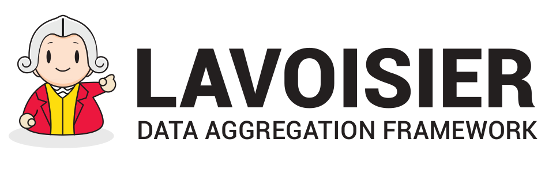Renderers
Renderers
- List of available renderer adaptors
- Overview
- Override browser rendering
- Recommendation for writing rendering stylesheet
A full example
Renderers
- List of available renderer adaptors
- Overview
-
Lavoisier does all it can to provide a view matching to the requested extension, but you have to know that you can refine this behaviour using a dedicated xml tag <pre-renderers>, appended as the last child of the tag <view>. First let's go a little further by exploring the render categories.
They are 3 categories of renderers :
- tree-based renderers: xml, yaml, json. These renderers generate output directly from the full XML data
- document-based renderers: html, pdf. If the parameter 'stylesheet' is set, then these renderers generate output directly from the full XML data. Else they generate output from the intermediate 2D array representation of the data view (see pre-renderers).
- 2D-based renderers: csv, xls, chart. These renderers generate output from the intermediate 2D array representation of the data view (see pre-renderers).
- Override browser rendering
- In order to override browser rendering when "accept" query field is not provided,
you can set the parameter "contentType" of the DefaultRenderer plug-in.
You can find an good example of this behaviour in the
rectangle view configuration,
provided as an example in the etc/lavoisier-config.xml file.
Indeed, a rectangle is drawn using svg, but we want to force the browser to display svg, and not html.
So we have to set this :
<renderers> <renderer type="DefaultRenderer"> <parameter name="contentType">image/svg+xml</parameter> </renderer> </renderers> - Recommendation for writing rendering stylesheet
- Here are some recommendations to follow when writing a XSL stylesheet for view rendering:
- you can use xml output for specific cases, text is not supported
- use template rules rather than named templates or for-each statements, in order to render XPath result as well.
- add template rules for rendering elements <entries> and <entry> (from namespace http://software.in2p3.fr/lavoisier/entries.xsd), in order to render XPath result as well.
- links to path (instead of URL) that are interpreted by the XSL processor must match "/lavoisier/{viewId}[{/xpath}]", in order to enable server-side generated rendering.
A full example
- Pre-requisite
- IN ORDER TO AVOID BROKEN LINKS, THIS PAGE SHOULD BE BROWSED THROUGH A LAVOISIER INSTANCE,
INSTALLED ON YOUR LOCALHOST FOR EXAMPLE:
http://localhost:8080/lavoisier/doc/projects/lavoisier/wiki
- Introduction
-
This example uses earnings report data:
The following request /lavoisier/report (or /lavoisier/report?accept=html) will give you a clean html table. Lavoisier has applied a default rendering providing an xsl stylsheet which have been executed by the browser. You can notice that you can browse the tree structure clicking on cell links. Using CTRL+U shortcut in your browser you can check that your original data have not changed, nothing more normal, it's only rendering ! Now you can try to set the 'accept' parameter to all the supported mime type.
<report> <earnings year="2010"> <sales month="01">304</sales> <sales month="02">310</sales> <sales month="03">370</sales> <sales month="04">375</sales> </earnings> <earnings year="2011"> <sales month="01">321</sales> <sales month="02">400</sales> <sales month="03">414</sales> <sales month="04">401</sales> </earnings> <earnings year="2012"> <sales month="02">302</sales> <sales month="02">310</sales> <sales month="03">313</sales> <sales month="04">350</sales> </earnings> </report> - Refining for 2D array category
-
cvs is a 2D array category, and if you try to get your data rendered with this format using
/lavoisier/report?accept=csv, you should have to download
a file containing inconsistent data regarding to your original tree structure:
Tree structure of the original data can't be automatically converted to a consistent 2D array format in this case. But you might want to provide this data in a simple table format instead of a tree structure. So we use the pre-renderers section to provide a clean csv file. Please copy paste this pre-renderers configuration at the end of your view in lavoisier-config.xml file and restart Lavoisier.
Position,earningsYear 1,2010 2,2011 3,2012
Consequently CSV rendering (/lavoisier/report?accept=csv) now contains more useful information:<pre-renderers> <title>"Earnings report"</title> <row foreach="report/earnings/sales"> <column label="date">concat(../@year,'-', @month)</column> <column label="nb_products" unit="nb">text()</column> </row> </pre-renderers>You can also configure a given renderer or make it customizable by the user:date,nb_product 2010-01,304 2010-02,310 2010-03,370 2010-04,375 2011-01,321 2011-02,400 2011-03,414 2011-04,401 2012-02,302 2012-02,310 2012-03,313 2012-04,350
If default value of view argument 'chart' is set to 'line' (<argument name="chart">line</argument>), then /lavoisier/report?accept=chart will display a line-chart, while /lavoisier/report?accept=chart&chart=column will display a bar-chart.<renderers html="report.xsl"> <renderer type="ChartRenderer"> <parameter name="types"> <entry eval="$chart"></entry> </parameter> </renderer> </renderers> - Refining for document category
-
Finally, it could be useful to design a dedicated html rendering which could not be obtained
with the default behaviour. Lavoisier allows to do that writing an xslt stylesheet.
In this example we will use the default lavoisier css which is a twitter bootstrap theme,
retrieved from a dedicated Lavoisier view.
First, create a report.xsl file in directory 'etc/' and copy-paste the following code inside:
Then copy-paste this renderers configuration at the end of your view in lavoisier-config.xml file and restart Lavoisier:
<xsl:stylesheet version="1.0" xmlns:xsl="http://www.w3.org/1999/XSL/Transform"> <xsl:output method="html"></xsl:output> <xsl:param name="table"></xsl:param> <xsl:template match="/"> <html> <xsl:call-template name="head"></xsl:call-template> <body data-spy="scroll" data-target=".subnav" data-offset="50"> <xsl:call-template name="navbar"></xsl:call-template> <div class="container fluid" style="margin-top:80px"> <h1>Number of products by year/month</h1> <xsl:apply-templates select="/report/earnings"></xsl:apply-templates> </div> </body> </html> </xsl:template> <xsl:template match="earnings"> <table> <xsl:attribute name="class">table <xsl:value-of select="$table"></xsl:value-of></xsl:attribute> <tr> <td> <xsl:attribute name="rowspan"> <xsl:value-of select="count(sales)+1"></xsl:value-of> </xsl:attribute> <h2> Year <br></br> <xsl:value-of select="@year"></xsl:value-of> </h2> </td> </tr> <xsl:apply-templates select="sales"></xsl:apply-templates> </table> <br></br> </xsl:template> <xsl:template match="sales"> <tr> <td> <xsl:value-of select="@month"></xsl:value-of> </td> <td> <xsl:value-of select="."></xsl:value-of> </td> </tr> </xsl:template> </xsl:stylesheet>If default value of view argument 'table' is set to 'table-striped' (<argument name="table">table-striped</argument>), then /lavoisier/report?accept=html will display a table with zebra-striping rows, while /lavoisier/report?accept=html&table=table-bordered will display a table with borders and rounded corners.<renderers html="xsl/report.xsl"> <parameter name="table" eval="$table"></parameter> </renderers>