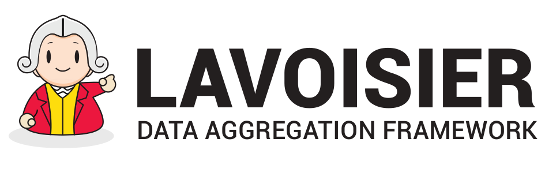Tools for debugging configuration
Web console
- Check intermediary XML in the chain of transformations
- Check generated XML
- Check the XML generated for specified XML events
- Check structure of generated XML
- Other tools in web console
Command line interfaces
- Checking configuration file
- Checking pre-processing of your configuration file
- Testing execution of a data view
Adaptors
- Test a XPath expression
- Log value of a view argument
- Dump content of a view without interrupting data flow
- Save time when debugging a big data view
Others tips
Web console
- Check intermediary XML in the chain of transformations
- Click on radio-button "Stop at" in the form of selected data view.
This will stop execution at specified processor (for each XML event).
Notice:This option can be used with each option below. - Check generated XML
- Click on button "Get data" in the form of selected data view.
- Check the XML generated for specified XML events
- Set specified XML events by setting XPath expression, then click on button "Breakpoint".
This will interrupt execution at specified XML event.
Resume execution by clicking on "Resume Breakpoint" in menu "Environment".
- Check structure of generated XML
- Click on button "Skeleton".
- Other tools in web console
- Web console menu:
- Home: list of user data views
- Monitoring: monitor data views
- Configuration: see configuration of data views
- Environment: information about execution environment
- Documentation: links to documentation
Command line interfaces
- Checking configuration file
- Run this command:
lavoisier-parse-config
- Checking pre-processing of your configuration file
- Run this command:
lavoisier-process-config
- Testing execution of a data view
- Run this command:
lavoisier-standalone-execute <view>/<path>
Adaptors
- Test a XPath expression
- Create an adaptor "StringConnector" with parameter "content" evaluating the XPath expression to test.
<connector type="StringConnector"> <parameter name="content" eval="<xpath_expression>"></parameter> </connector><serializer type="EncapsulateSerializer"></serializer> - Log value of a view argument
- Add adaptor "LogProcessor" at the beginning of your processors chain.
<processor type="LogProcessor" match="/*"> <parameter name="message" eval="$<argument_name>"></parameter> </processor> - Dump content of a view without interrupting data flow
- Add adaptor "XmlDumpProcessor" in your processors chain.
<processor type="XmlDumpProcessor" match="/*"> <parameter name="file">debugging.xml</parameter> </processor> - Save time when debugging a big data view
- Add adaptor "SelectWindowProcessor" at the beginning of your processors chain,
in order to select part of retrieved XML document.
In order to activate this processor, set property 'debug' to value 'true' in configuration file etc/lavoisier-config.properties (or remove attribute @disabled).
<processor type="SelectWindowProcessor" match="/*/*" disabled="not(property('debug')='true')"> <parameter name="length">10</parameter> </processor>
Others tips
- Temporarily replace a connector with static XML content
-
In order to temporarily replace a connector with static XML content, just create an XML file
with following naming convention into a directory "stubs", which is relative to current directory:
$PWD/stubs/<view_name>.xml
Notice:You can modify this behavior by editing file lavoisier-config.xsl - Non-regression testing of data views configuration
-
Add view-template "NonRegressionTemplate.xsl":
Generate the list of data views to be tested:
<view-template name="test" stylesheet="template/NonRegressionTemplate.xsl"> <parameter name="test-suite">test/test-suite.xml</parameter> <parameter name="expected">test/expected.xml</parameter> </view-template>You may add by hand data views that have parameters:curl http://localhost:8080/lavoisier/test_generate_suite?accept=xml > test/test-suite.xml
Generate expected XML skeletons by running the following command line:<test-suite> <entries view="<view_name>"> <entry key="<argument_name>">argument_value</entry> </entries> </test-suite>Verify generated XML skeletons by hand:curl http://localhost:8080/lavoisier/test_generate_expected?accept=xml > test/expected.xml
Launch test(s) by executing appropriate data view:cat test/expected.xml
- test/myView: runs test for data view 'myView'
- test_all: runs test for all the data views included in the test-suite