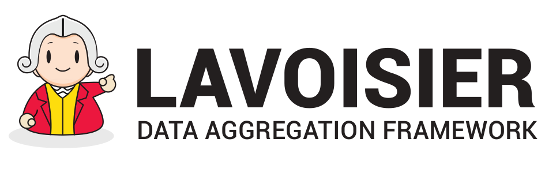Setup your editor
JetBrains IDEA and Lavoisier Editor Plugin (recommended)
Other JetBrains editors : PhpStorm , WebStorm, PyCharm ...
Other editors with support for XML Schema
Other editors that don't support XML Schema
JetBrains IDEA and Lavoisier Editor Plugin (recommended)
- About
-
This option is by far the easiest and the most full-featured one:
- Create skeletons for new Lavoisier Applications
- Create skeletons for new Lavoisier Files
- Auto-completion (for both XML and XPath, including the Lavoisier XPath functions)
- Inline help
- Automatically download and install Lavoisier
- Automatically start Lavoisier service when testing rendering
- Contextual Debugging (with both text windows and web browser)
- ...and more to come in the future!
- How to install
-
- Download and install JetBrains IDEA.
- Download Lavoisier Editor Plugin
- Start JetBrains IDEA and install Lavoisier Editor Plugin: Configure | Plugins | Install plugin from disk... | Restart
- Create a new Lavoisier Application: Create New Project | Lavoisier Application
- For Windows users only: Delete file ~/<Your-JetBrains-Directory>/config/plugins/lavoisier-xpath.jar
- Restart IDEA again: File | Invalidate Caches/Restart | Just Restart
- How to use
-
- Create a new Lavoisier Application: Create New Project | Lavoisier Application
- Create a new Lavoisier File: Right-click on directory "etc/app/views/" | New | Lavoisier File
- Use auto-completion (using [Ctrl + Space] and [Enter]) to enter the following text (do not copy-paste it!):
<view name="hello"> <argument name="name">World</argument> <connector type="StringConnector"> <parameter name="content" eval="concat('Hello ',$name,'!')"/> </connector> <serializer type="EncapsulateSerializer"/> </view> - Entering [Ctrl + Q] when your cursor is on a plugin name will display a contextual help on this plugin.
- Right click on element <view>, then click on...
- Run this view
- Browse this view with arguments | enter your name; | OK | Yes
- Right click on element <connector>, then click on "Run up to this plugin"
- How to uninstall
-
- Uninstall Lavoisier Editor Plugin: Configure | Plugins | search for "LavoisierEditorPlugin" | uncheck it (or click on Uninstall)
- For Windows users only: Delete file ~/<Your-JetBrains-Directory>/config/plugins/lavoisier-xpath.jar
Other JetBrains editors : PhpStorm , WebStorm, PyCharm ...
- About
-
This option will not enable the following features:
- Automatically download and install Lavoisier
- Contextual Debugging (both in text console and in web browser)
- How to install
-
Project Template
- Download the project template for Lavoisier Applications
- Copy it under the directory:
~/<Your-JetBrains-Directory>/config/projectTemplates/ (on Windows) ~/Library/Caches/<Your-JetBrains-Directory>/plugins-sandbox (on Mac OS X)
Create a new Lavoisier Application- Create the skeleton of your application:
- "Create New Project" (or menu File -> New -> Project)
- "User-defined" -> "Lavoisier Application" -> "Next"
- Enter the name of your application in field "Project name"
- Click on button "Finish"
XML auto-completionAssociate the namespace of the configuration language to its XML schema.
Here is an easy way to do this:
- open an XML file under directory etc/app/views/
- click on the namespace http://software.in2p3.fr/lavoisier/application.xsd (which should be colored in red if the association has not been done yet).
- Hit [Alt + Enter]
- Click on option "Fetch external resource"
On JetBrains editors, doing this will also provide some inline contextual help, which can be invoked by hitting keys [Ctrl + Q].
XPath auto-completion - How to use
- See Usage of Lavoisier Editor Plugin.
Other editors with support for XML Schema
- About
- This option will only enable auto-completion, and only for XML (not for XPath).
- How to install
-
- For Atom : xsd validation and auto-completion
- For Sublime Text : xml validator plug-in
- For other editors :
- your may need to download manually the XML Schema of the Lavoisier language in order to import it into your editor.
- Ensure that the namespace of the Lavoisier langage ( http://software.in2p3.fr/lavoisier/application.xsd) is associated to this XML Schema.
- How to use
- Use it the same way as with other languages.
Other editors that don't support XML Schema
- About
- You should seriously consider using another editor...
- How to install
- Click on "Uninstall"
- How to use
- Don't!