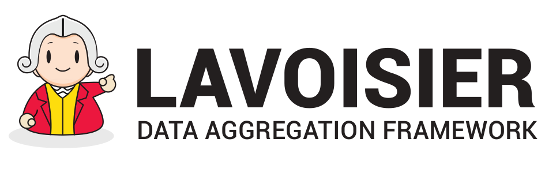Introduction
- Overview
-
The pre-renderers section convert your data view to a 2D array representation, in order to adapt it to 2D-based rendering format (e.g. CSV, chart, HTML table...). Configuring this section is optional, but it allows for complete control on 2D-renderings. Moreover, it may improve performance if a lot of data is rendered, because the code generated from this section will always be simpler than the code of the default pre-rendering behavior (which is designed to support any XML format).
You will find below a complete example browsing most of the possibilities of this section. Copy-paste this view configuration in your etc/app/views/*.xml file and check the result : /lavoisier/rowcol
Notice: You can also generate the rowcol format using an XSL file. You just have to set attribute @row-column of the pre-renderer tag with the location of your stylesheet. Please find an example here.
- Example
-
The file 'languages.xml' contains the following data:
The pre-renderers configuration is as follow:
<root date="January 2013"> <language slug="C_(programming_language)" rate="6.1%">C++</language> <language slug="C_(programming_language)" rate="17.8%">C</language> <language slug="Objective-C" rate="9.1%">Objective-C</language> <language slug="C_Sharp_(programming_language)" rate="5.5%">C#</language> <language slug="Java_(programming_language)" rate="17.4%">Java</language> </root><pre-renderers> <title>concat("Programming Language - TOP ", count(/root/language))</title> <field label="source" link="http://www.tiobe.com">concat("TIOBE ",/root/@date)</field> <row foreach="root/language"> <column label="Position">position()</column> <column label="Programming Language" link="http://en.wikipedia.org/wiki/{@slug}">text()</column> <column label="Ratings" order="descending" unit="%">substring-before(@rate, "%")</column> </row> </pre-renderers>
Tags description
- title
-
title allows you to set a "h1" html header.
Only a single occurrence is allowed as a very first child of <rendering>.
The element value must be a xpath.
<title>concat("Programming Language - TOP ", count(/root/language))</title> - field
-
Use tag <field> just after <title> tag to set one of several key/value pair.
@label and @link attributes are optional.
If a label is not provided, a default label value will be automatically deduced from the node name.
The value of this element must be a valid xpath, so don't forget to use quotes to encapsulate a single string.
<field label="source" link="http://www.tiobe.com">concat("TIOBE ",/root/@date)</field> - row
-
It allows you to build an array defining several <column> as children element
and a set of rows setting the @foreach attribute with an xpath expression.
The following example defines a loop for each element <language>:
<row foreach="root/language"></row>
- column
-
Now you can define inside <row> a list of <column>.
Content of cells is defined setting the value of this element which is requiring xpath expression.
@label, @link, @hidden, @order and @number attributes are optional.
Examples:- You can define a @label attribute to set the column header :
<column label="Position">position()</column>
- Using @link attribute, you are able to attach a link on a cell value.
Xpath result encapsulated inside braces, {} can be easily mixed to static text.
<column label="Programming Language" link="http://en.wikipedia.org/wiki/{@slug}">text()</column> - Finally, add a descending numeric sort using @order and @unit optional attributes.
If you don't use @unit, sort will be a 'text' sort. @unit is used too, in chart display.
<column label="Ratings" order="descending" unit="%">substring-before(@rate, "%")</column>
- You can define a @label attribute to set the column header :